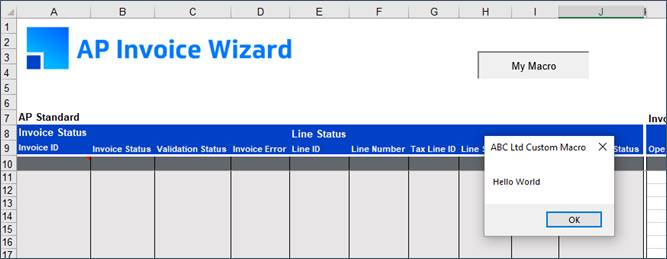Adding your own Macros
You may customize the Wizard workbook by adding your own macros. The tool itself is Password protected however there is an easy way to work around this.
1. Create a new excel workbook.
You should have ‘Sheet1’ open in Excel.
2. Ensure you create the macro in the sheet in your new workbook instead of storing it in a module.
3. Create your macro.
For example:
Public Sub HelloWorld()
MsgBox "Hello World", , “ABC Ltd Custom Macro”
End Sub
4. Copy the sheet containing the new macro(s) into the Wizard (you will need the Wizard open to do this).
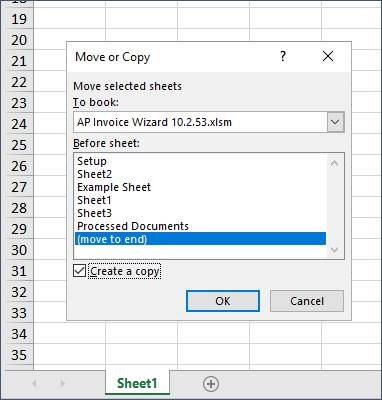
5. Navigate back to the Wizard. You can hide the macro sheet if you wish. Now you have added a macro to the Wizard workbook. It can be run from the Alt-F8 menu.

6. You can add a button to a sheet or sheets in the Wizard as follows:
First you need to display the ‘Form Controls’ ribbon in the ‘Insert’ option in the ‘Developer’ tab.
Then add a button to the sheet and select your new macro:

7. You can rename the button using right-click ‘Edit Text’.
Click on the button to run the macro.