Download using Sheet Data
Journals
Batch and Journal information can be downloaded into GL Wizard using the General Ledger je_batch_id value in the 'Batch ID' column. You can also download using Batch Name, Journal ID, Journal Name, Ledger Name and Source.
Enter one or more je_batch_id values and highlight the row(s) entered in the sheet where you would like the download to start.
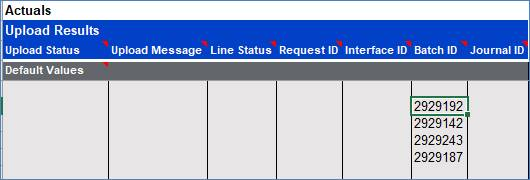
Click on the ‘Download’ icon and select ‘Download using sheet data’ and the journal information will be written into the sheet from the start of the cursor position.

Note - Rows will automatically be inserted as needed during the information download.
One way to download all the journals belonging to these batches is to enter the original Batch Name with a ‘%’ at the end into the Batch Name cell and click on ‘Download using sheet data’.
This will return all the batches beginning with that name.
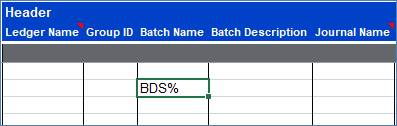
Budget Amounts
Enter the required data into the Wizard - the data entry form can be used to do this:
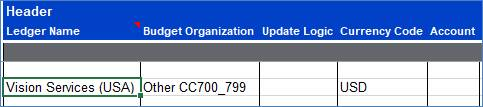
Highlight the data entered in the sheet and click the ‘Download’ icon and select ‘Download using sheet data’:

Data is populated into the sheet:
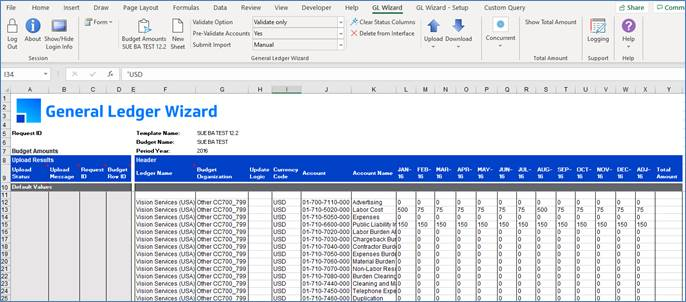
This data can now be updated and prepared for uploading back into Oracle.
Refer to section: