Security
Function Security
Each section within Employee Wizard requires you to have a particular function in order to be able to perform tasks like download, upload and validate. If the responsibility logged in does not have access to the relevant function then you will be prevented from using the download, upload and validate functions (and you’ll receive an error message).
If the responsibility logged in has a function for the ‘Enter and Maintain Employee Form’ with a parameter of QUERY_ONLY=”YES”, you will be able to Download and Validate information, but you will not be able to Upload.
Each implementation of Oracle Human Resources will have its own security setup. Please test Employee Wizard thoroughly on your instance with your configuration. If you have heavily customized functions on the responsibilities menu, then you may need our assistance.
HR:Query Only Mode PROFILE OPTION
Within the System Profile Options there is a profile called “HR:Query Only Mode”. If you have set this to ‘Yes’ at the application, responsibility or user level you will have limited functionality within Employee Wizard (when logged in with this application, responsibility and/or user).
If the ‘HR:Query Only Mode’ profile is set to ‘Yes’, you will be able to use the Download and Validate functions. You will NOT be able to upload. If you try to upload into Oracle, you will receive an error message and be logged out.
This functionality was implemented in Employee Wizard Release 1.1.21
Modifying a Signed Project
Digital Signatures
We now offer more security for our Wizards by having digital signatures automatically applied to all products. Each product is now more secure for you and provides better visibility for tracking issues with broken signatures.
Copying Worksheets
When copying a workbook from an older version of your Wizard, users may receive the following error due to the older version not having a signature:
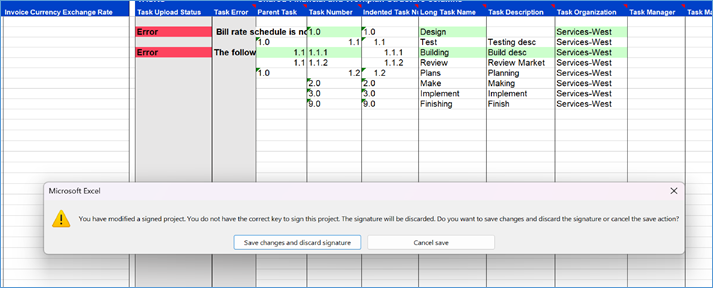
Error: You have modified a signed project. You do not have the correct key to sign this project. The signature will be discarded. Do you want to save changes and discard the signature or cancel the save action.
To resolve:
1. If you do not want to track the digital signature then simply select ‘save changes and discard signature’.
2. If you DO want to track the digital signature then the user will be required to copy the original worksheet(s) into a non-xlsm workbook (e.g. xlsx). Once done this can then be copied into the new Wizard.