Employee Wizard Ribbon
The following table provides a quick reference to the Employee Wizard Ribbon and its functions.
 | |
|
Icon
|
Description/Functionality
|
|
Login/Logout
|
This will either log you in to or out of the EBS depending on your status (terminate or reinstate your Oracle database connection).
The icon will change depending on your current status. If you are currently logged in then the icon will show as ‘Logout’. If you are not logged in the icon will show as ‘Login’.
|
|
About
|
Displays product and package version information along with licencing and usage data.
You need to click on this button to load a new Licence Key, Modify/add a user of the Wizard or ‘View Usage’.
|
|
Show/Hide Login Info
|
This button toggles the display of the ‘Login Info' information on the ribbon.
|
|
Employee Mode
 Applicant Mode
 Contingent Worker Mode
 |
When either of these 3x Application Modes are shown on the Employee Wizard Ribbon, this indicates that you are in this particular Application Mode.
|
|
New Worksheet
|
A new worksheet will be created based on the current Employee template.
|
|
Edit Employee
|
A form will open that enables you to enter/update the employee and assignment information. You do not have to use this form, you can ‘Copy and Paste’ or key directly into the fields if you prefer.
If you use this form, some validation will be done as you enter the information e.g. lists of values will be displayed, field lengths will be enforced.
|
|
Select Effective Date
|
This option enables you to set the ‘Effective Date’ that will be used for the ‘Lists of Values’ in the Employee Form. This effective date is also used when selecting records to be downloaded and in 'Update' modes.
|
|
Validate Option
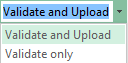 |
You can choose whether to ‘Validate and Upload’ or ‘Validate only’ when uploading lines into the application.
This selection is used in conjunction with the ‘Upload Selected’ rows button and the ‘Upload All’ rows button (below).
|
|
Effective Date
|
This option displays the ‘Effective Date’ that will be used for the ‘Lists of Values’ in the Employee Form. This effective date is also used when selecting records to be downloaded and in 'Update' modes.
By default it will be set to ‘Today’, to change it you can use the ‘Select Effective Date’ button or selecting a date (if it exists) from the dropdown list.
|
|
Upload Selected
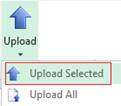 |
The selected rows (as indicated by the cursor) will be validated/loaded into the application.
|
|
Upload All
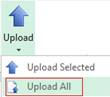 |
All rows in the worksheet (that have not already been processed) will be validated/loaded into the application.
|
|
Download via form
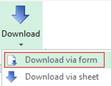 |
A form will open that will enable you to download employee and assignment information into the worksheet.
|
|
Download via sheet
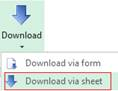 |
Employee and assignment information will download into the Worksheet for the selected rows where the following information is populated:
· First and Last Names
· Person ID
· Worker Number
· National Identifier
|
|
Logging
|
Click the ‘Logging’ button before upload and a new worksheet will record all actions taken by the Wizard. This new worksheet will be labelled ‘M4A – Query Log’ and will hold all upload information.
This is helpful for support to ensure that More4apps has all the information required to resolve your issue.
|
|
Help
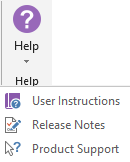 |
Click this icon for help on the functionality of this Wizard.
The three options are:
User Instructions – Link to the More4apps online User Guide to find detailed explanation on the Wizard.
Release Notes – Link to the list of all version releases for the Wizard.
Product Support – Link to the More4apps support page where issues/requests can be logged by completing the form details.
|
Refer to section: