Bulk Upload Records with different Effective Dates
You can upload changes to multiple workers using different effective dates, this overrides the setting in the Wizard ribbon and is a column in the sheet.
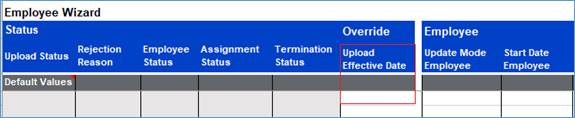
You can enter different start dates against each record – In the following example, the first four records are being updated with an email address, each to take effect on a different date. The last two records are new employees being created, with different effective dates.

Notes:
• The ‘Upload Effective Date’ overrides the ribbon effective date. If no ‘Upload Effective Date’ is entered against a record, the ribbon effective date is used.
• The ‘Upload Effective Date’ is applied to each Employee (or Applicant, Contingent worker etc.), not each row or section – Only one date should be allowed per uploaded employee. If the Employee entry spans multiple rows in the worksheet the first date (in row order) will be applied and any other lower dates should be rejected.
• If there is only one date for the employee rows, it will be accepted no matter which row it is on.
• If you are creating an employee for the first time, the column ‘Start Date Employee’ has an impact.
If it is left empty it will default to the value in the ‘Override Upload Effective Date’ column if there is a value, or failing that to the ‘Effective Date’ on the Wizard ribbon.
If there is a value specified there, that date overrides the other (Effective Date) values mentioned above, as it makes no sense to create Employees where their Assignments, Addresses etc are not in sync with the start date of the Employee (person) record itself.
Refer to section: