Worksheet Layout
The worksheet templates are separated into five sections:
• Budget Header Section
The columns which appear in this section will be dependent on the template selected.
Budgets

Award Budgets

For Award Budgets, the Budget Header section is identical. The presence of the “Award Number” column indicates the layout is used ONLY for Award Budgets and cannot be used for Project Budgets.
Financial Plans

• Upload Results Section
For each template the following columns are required to be in your worksheet:
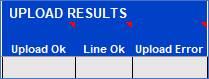
Refer to section: Status and Message Columns
• Project Section
For each template the Project Number is required when entering a budget. The Project section appears part way into the worksheet as the ‘Budget Header’ section is required to be completed first. This is due to some functionality on the Project form being dependent on the type of budget being created or modified.
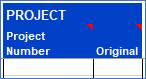
For Award Budgets, this section header is as follows:
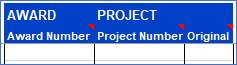
• Budget Line Detail and Non Time-Phased Amounts Section
This set of columns provides the detailed budget information and is dependent on the template selected when creating your worksheet. Both templates include an optional ‘Line Comment’ column.
The ‘Amount Type’ is a compulsory column and only the ‘Line Comment’ and ‘Currency’ columns are truly optional. The others may or may not be required depending on your choice of Budget Entry Method or Plan Settings. You are welcome to delete or move any columns not required.
Note – For non-phased budgets/plans only, there is an alternative layout option that removes the “Amount Type” column, replacing it with individual columns for the various Amount Types, i.e, Quantity, Revenue, Burdened Cost, Raw Cost. You can see this on the provided “Layout options explained” sheet. To enable this option, you need to set the relevant option on the Budget Wizard ribbon.
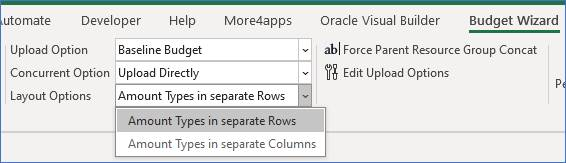
Note - The ‘Agree. Num’ column is not included on any of the forms provided and this should be entered directly into the worksheet.
Budgets and Award Budgets

Financial Plans

• Funding
This section is the same for all templates. This data for this field must be entered directly into the worksheet, as no form is provided.
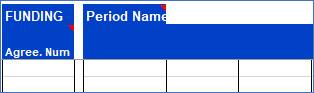
Extra Optional Columns
There are additional columns which may be included in your worksheet and are held on the ‘Extra Optional Columns’ tab of the Wizard worksheet. To use these columns, copy and paste them into your worksheet using Excel functionality. The data for these fields must be entered directly into the worksheet, as no form is provided.
These cover:
• Task Details

• Actuals
