Security
Function Security
In Oracle Applications you can remove various functions from a responsibility. Listed below are the restrictions relevant to project budgets using the STANDARD application screens:
|
Budgets
|
|
Budgets: Cost Budgets: Baseline
|
|
Budgets: Cost Budgets: Create Revised Original
|
|
Budgets: Cost Budgets: Submit
|
|
Budgets: Line Source: Burdened Cost Extn
|
|
Budgets: Line Source: Copy Actual
|
|
Budgets: Line Source: Copy Version
|
|
Budgets: Line Source: Raw Cost Extn
|
|
Budgets: Line Source: Revenue Extn
|
|
Budgets: Revenue Budgets: Baseline
|
|
Budgets: Revenue Budgets: Create Revised Original
|
|
Budgets: Revenue Budgets: Submit
|
The above function restrictions DO NOT apply to Budget Wizard. Listed below are the function restrictions that DO apply:
|
Activity Management Gateway: Add Budget Line
|
|
Activity Management Gateway: Delete Budget Line
|
|
Activity Management Gateway: Create Working Budget
|
|
Activity Management Gateway: Baseline Budget
|
If you wish to prevent users modifying the Working Budget, then you need the first three exclusions (Add and Delete budget lines are used for the ‘Edit Budget’ option).
Should they be allowed to create/modify Working Budgets but not baseline them, just use the 4th listed function exclusion.
Project Security
The default security for installation of Oracle Projects is, all projects and templates are open to all users. If the provided security extension is compiled then only users with a cross project responsibility such as Project Billing Super User, and also key members on a project, can access the project and project budget.
Other rules may be coded into the security extension. The same project security rules applied to the project and budget entry screens also apply to this program. Excluded projects will not appear on the Projects List of Values; the upload program will also reject them. The download program will not retrieve them.
Product Package
Budget Wizard versions higher than 13.0.00 do not require a product specific database package, therefore none will be provided in the zip file downloaded from the More4apps website.
Modifying a Signed Project
Digital Signatures
We now offer more security for our Wizards by having digital signatures automatically applied to all products. Each product is now more secure for you and provides better visibility for tracking issues with broken signatures.
Copying Worksheets
When copying a workbook from an older version of your Wizard, users may receive the following error due to the older version not having a signature:
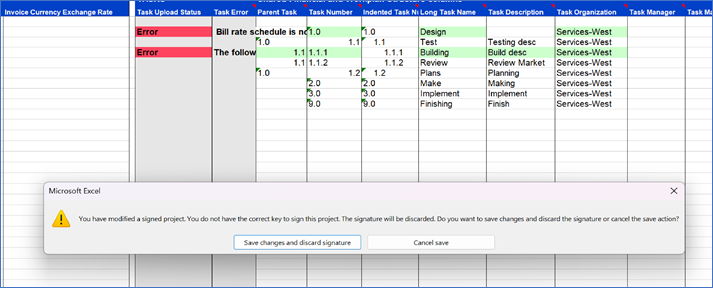
Error: You have modified a signed project. You do not have the correct key to sign this project. The signature will be discarded. Do you want to save changes and discard the signature or cancel the save action.
To resolve:
1. If you do not want to track the digital signature, then simply select ‘save changes and discard signature’.
2. If you DO want to track the digital signature, then the user will be required to copy the original worksheet(s) into a non-xlsm workbook (e.g. xlsx). Once done this can then be copied into the new Wizard.