Resource Lists
There are a number of choices available to control the program’s behaviour in the area of Resource Lists. Please read the section carefully and select the method most appropriate for your organization. You may use different options on different worksheets.
Resource Level Budgeting
If you do not use Resource Level Budgeting, delete the columns with the headings of ‘Resource List’, ‘Resource Grp’ and ‘Resource’. You may also alter the template sheet to permanently remove these and any other unwanted columns.
If you use Resource Level Budgeting, it comes in two ways: Grouped and Non-Grouped. To check your settings, have a look at your Resource Lists using ‘Setup/Budgets/Resource Lists’ in your Oracle instance.
Resource Grouping
When Your Organisation has ONLY Non-Grouped Resource Lists
Please delete the column headed ‘Resource Grp’ as it will never be used and will unnecessarily clutter your spreadsheet.
When Your Organisation HAS Grouped Resource Lists
It is possible to duplicate your Resources in a resource List, by listing them under more than one Resource Group. For example: two people could be under Labor and Expense Resources. Such as:
Labor Jones, Mary
Bloggs, Bill
Expenses Jones, Mary
Bloggs, Bill
It is essential for the Wizard to be able to uniquely identify the combination for this situation.
There are three ways to present this on the worksheet:
Option 1
If you have a column titled ‘Resource Grp’ then this option WILL be used to display your data.
Example:
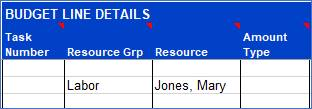
Option 2
This option WILL be used if the Resource List contains the Resource more than once, i.e. under two or more ‘Resource Grp’ headings. It is the only way to provide a unique reference. You can also insist on this method by choosing the ‘Force’ option using the following icon on the ‘Budget Wizard’ ribbon. Refer to the following section for more details on this function - Force Resources to be shown with Resource Group
Example: Assumes you have deleted the ‘Resource Grp’ column and concatenated into the ‘Resource’ column.
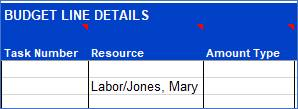
Option 3
This option can be used on each line providing two conditions are met:
· You allow it by selecting the appropriate option on the ‘Budget Wizard’ ribbon. Refer to Force Resources to be shown with Resource Group
· The upload and download procedures find NO duplicates of the Resource in the Resource List. Otherwise the concatenation WILL be performed.
Example: Assumes you have deleted the ‘Resource Group’ column. Avoid concatenation (if possible)
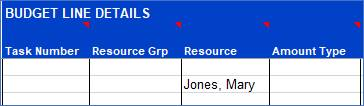
Refer to section: