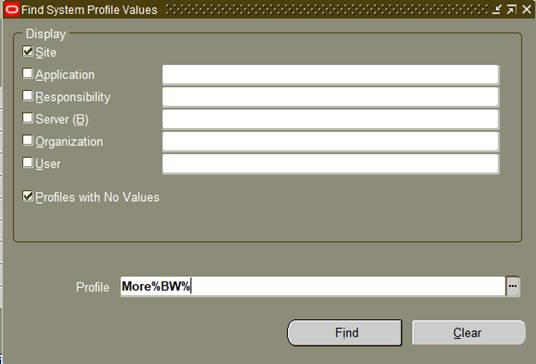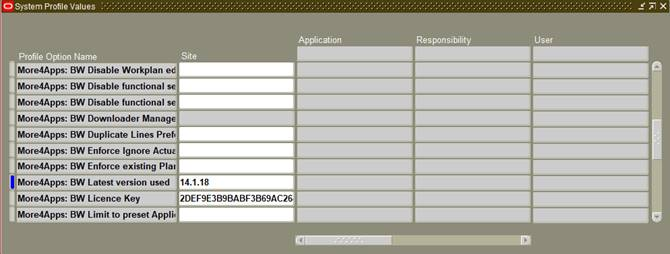Profile options are common to all of our tools. To find the profile options applicable for this Wizard, navigate to System Profile and enter More%BW% as shown in the screenshot below and select the ‘Find’ button.
The profile option applicable for this Wizard will show on the ‘System Profile Values’ form as shown below.
Many profile options can be set at the Site, Application, Responsibility or User level. Modify your search in the ‘Find System Profile Options’ form to set options at the appropriate level.
Profile Options are installed when you log into an instance (from the Wizard) for the first time. If a profile option is not available, then you will need to re install your profile options. To do this refer to the Reinstall Profile Options available in the Common User Topics documentation.
Common Profile Options
The following profile options are created for each of our products:
• More4Apps: BW Allowed Version – This profile option is similar to ‘More4Apps: BW Minimum version’ but is more restrictive. It will stop any version other than the listed version from operating.
• More4Apps: BW Automatically Assign User – If this is set to ‘Yes’ Oracle will assign new users automatically up the maximum allowed by the licence key.
• More4Apps: BW Banned – If this profile option is set to ‘Yes’ the wizard will not operate. This can be set at the site, responsibility or user level.
• More4Apps: BW Custom Query Manager - This profile allows customers to nominate a user to manage download queries. This is useful if the user lacks sysadmin access and cannot be granted sysadmin. The profile is set up at the user level.
• More4Apps: BW Downloader Manager – This has been replaced by profile option ‘More4Apps: BW Custom Query Manager’.
• More4Apps: BW Latest version used – This profile option is for internal use only. It records the highest version number used.
• More4Apps: BW Limit to preset Application ID – Set this profile to ‘Yes’ to limit the selection of user responsibilities to those assigned to the same application as the Wizard or set to ‘No’ or leave blank to display all responsibilities assigned to the user.
• More4Apps: BW Minimum version – This option allows you to enter the spreadsheet version number into this profile option. If the spreadsheet version does not match this then the Wizard will not operate.
• More4Apps: BW Nominated Sysadmin for user maintenance – This profile can be set to allow a nominated Oracle username which doesn’t have System Administrator profile value access to maintain users for this product. Other users that do have System Administrator profile access can still maintain product users if this profile is set to a different person.
Note – This profile option is only available for clients with Wizard versions containing ‘Common Modules’ version 204 and greater.
• More4Apps: BW Suppress Custom Query Functionality - This functionality can be suppressed by setting the profile option to ‘Yes’ at the user, responsibility or site level. When this profile option is set (at the appropriate level), selection of any custom query icon will produce a message of ‘The custom query functionality has been disabled by your System Administrator. Please contact your System Administrator’.
• More4Apps: BW Suppress Downloader Functionality – This has been replaced by profile option ‘More4Apps: BW Suppress Custom Query Functionality’.
• More4Apps: BW Validate Only – This profile can be set to ‘Yes’ to allow the customer to setup validate only for the user.
Product Specific Profile Options
The following profile options are specific to Budget Wizard:
• More4Apps: BW Allow Delete Working FinPlan – One of the upload options in Budget Wizard allows you to create a new current version and delete the old one. You are however only permitted to use this option if this profile option has been set to ‘Yes’. Refer to Budget/Plan Upload Options for more details.
• More4Apps: BW Allow MS-Word autocorrect characters - This profile can be set to prevent MS-Word AutoCorrect characters (which are non-ASCII) from being loaded – If these are loaded it can cause data corruption.
• More4Apps: BW Allow Replace mode on Forecast Plan Types – By default, Replace mode is not allowed to operate on Forecast Plan Types. Users will get an error message if they tried. Set this profile option to ‘Yes’ to override this new constraint.
• More4Apps: BW Autofund - Budget Wizard has a facility to check the funding level for ‘Approved Revenue Budgets’, and to adjust it if necessary. Refer to the Automatic Funding Adjustment section of this document more details.
• More4Apps: BW Default Amount Type - Combined Budgets – This profile option allows you to set a default Amount type, so when using the form the preferred value will default into the Amount type field rather than the user having to select it each time. If this profile is NOT set, ‘Raw Cost’ will default into the form.
• More4Apps: BW Default Amount Type - Cost Budgets - This profile option allows you to set a default Amount type, so when using the form the preferred value will default into the Amount type field rather than the user having to select it each time. If this profile is NOT set, ‘Raw Cost’ will default into the form.
• More4Apps: BW Default Amount Type - Revenue Budgets - This profile option allows you to set a default Amount Type, so when using the form the preferred value will default into the Amount Type field rather than the user having to select it each time. If this profile is NOT set, ‘Revenue’ will default into the form.
• More4Apps: BW Disable Budgets & Financial Plans upload functionality – If this is set to ‘Yes’, the Wizard will not upload the sheet values of Budgets and Financial Plans to Oracle. This can be set at the site responsibility or user level.
• More4Apps: BW Disable Task Date validation for Budgets - Suppress validation of Dates against the Task Start and End dates, Budgets only, not Plans. By default, Budget Wizard checks every line against the Task to ensure the date range of the Budget line falls within the Start and End Dates of the Task. This validation is not enabled for Financial Plans, only Project Costing Budgets. This feature can be disabled using this Profile Option.
• More4Apps: BW Disable Workplan edit functionality – This profile option is now Obsolete.
• More4Apps: BW Disable functional security preventing downloads – By default, users without the access to Budgets from their responsibility will not be able to download Budgets. Setting this profile option to ‘Yes’ overrides this new constraint.
• More4Apps: BW Disable functional security preventing uploads – By default, users without the access to Budgets from their responsibility will not be able to upload Budgets. Setting this profile option to ‘Yes’ overrides this new constraint.
• More4Apps: BW Duplicate Lines Preference - This allows the administrator to set the preference for action when Duplicate Lines occur. Set preference for action when Duplicate Lines occur. Prevents user form from popping.
Budget Wizard contains functionality to handle the scenario where the user has duplicated the Task/Resource/Period combination.
The options are:
- Accumulate Lines
- Reject Version
- Prompt User
- Stop Now
If you set this profile option, the selected value will be used by the tool. If you do NOT set the profile option, Prompt User will be the default behavior.
• More4Apps: BW Enforce Ignore Actuals Periods to Yes - Allows Actuals periods in forecasts to be excluded from downloads. It is not possible to Edit the values in Actuals Periods in Oracle generated Forecasts. The profile option prevents the download of these values using the download form. Any setting of his profile option overrides the user option on this download form and disable’s its use.
• More4Apps: BW Enforce existing Plan Settings - When you assign a Plan Type to a Project, there is an opportunity to create default settings. This profile option causes Budget Wizard to accept only those default Plan Settings and prevents the user from overriding them when creating a new Plan Version.
• More4Apps: BW Parent Resource Budgeting – This option only applies to Grouped Resource lists and by default is set to ‘Yes’, which allows all users to enter budgets at both the Parent and Child Resource Levels. Select ‘No’ to prevent users from entering budgets at Parent Level, whether or not users are budgeting at the Child level. Refer to User Settings section of this document for more details.
• More4Apps: BW Prevent Baseline - If this option is set to ‘Yes’ it does NOT allow the user to Baseline Budgets/Plan versions.
• More4Apps: BW Prevent Baseline listed Plan Types - List the plan types, separated by commas, where you want to prevent baselining. Attempting to baseline any of the plan types listed here will fail.
• More4Apps: BW Prevent Working Only - If this option is set to ‘Yes’ it will prevent the user from loading working budgets.
• More4Apps: BW Regenerate Actuals when downloading forecasts - A Forecast contains Actuals and ETC amounts. The Actuals values are only correct at the time the Forecast was generated. If this profile option is set to Yes, the Actuals values are re-generated just prior to the download so they are up-to-date. Warning - the new Actuals values are temporary and are discarded after the download, the original Forecast is not changed.
• More4Apps: BW Unicode Encoding Option - This profile determines if character sets used by different applications are converted. By default this is set to ‘Automatic’ and should not be changed unless advised by More4apps Support.
• More4Apps: BW Unlock Working Plan Version - This profile unlocks the working version after upload.
• More4Apps: BW Unlock Working Plan Version before upload - This profile allows the tool to unlock any working plan version before replacing or editing the version.
• More4Apps: BW Upload Mode Allowed - This profile provides control over the use of the Concurrent and Direct upload options. Allows you to restrict upload mode, Direct, Concurrent, Both – blank means both.
• More4Apps: BW Use Display Sequence for Tasks - When the Profile Option is enabled, on download the Tasks will be in the HTML form Display Sequence. Otherwise, the tasks will continue to be downloaded in alphabetical order. If the Financial Structure is shared with the Workplan Structure and Workplan versioning is enabled, the working workplan version must be published before changes to the display sequence appear in the Financial Structure.