Custom Query Ribbon
The following table provides a quick reference to the Custom Query Ribbon and its functions.
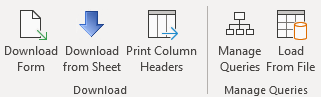 | |
|
Icon
|
Description/Functionality
|
|
Download Form
 |
A form to enter the Query Set for downloading records to Excel. Here you can also indicate if you want to print parent information, whether you need to print column headers or use existing ones and, if needed, what filters you would like to use to limit the records to download.
|
|
Download from Sheet
 |
When your headers are already printed on the spreadsheet you can position your cursor right below them and click on this option to download records. You will just need to pick the Query Set and then click the Download button.
|
|
Print Column Headers
 |
Before downloading records directly from the sheet you need to click on the Print Column Headers option. Here you will also select the row where the columns will be printed to.
|
|
Manage Queries
|
This option will give you access to the Manage Query window where you can create, modify and delete SQL queries and responsibility access to query sets.
|
|
Load from File
 |
This option will import the file that can be exported from the Custom Query functionality. This feature is useful when writing custom Query Sets in one instance and then needing to copy these across to other instances.
To achieve this simply use the ‘Export Queries’ feature in the Custom Query ‘Edit Queries Using Form’ to save the query file to your PC.
Then login to a different instance and select this option. This will open a window to navigate to the saved query file. Once selected the query will be imported into the new environment.
|
Refer to section: