Attachments
Asset Wizard enables the loading of Attachments.
To enable this functionality you must have the ‘Attachment’ section displayed in your worksheet.
If this section is not already in your worksheet, go to ‘Manage Templates’ to create/modify a worksheet with the ‘Attachment’ section included. Refer to section: Manage Templates
Click on the ‘Forms’ icon and select the required ‘Attachments Form’ option to open the Attachment form and enter the information.
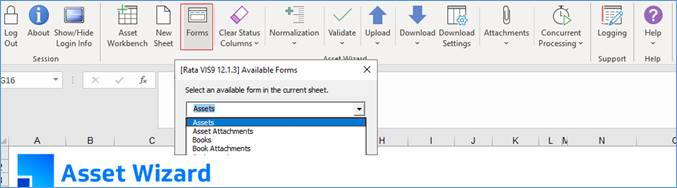
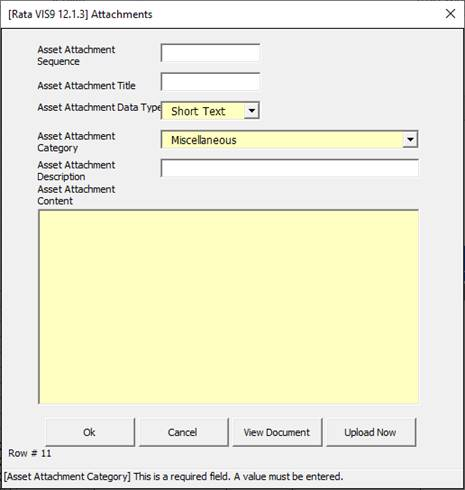
Alternatively, you could key the attachment information directly into the worksheet.

To upload the Attachment(s) click the ‘Attachments’ icon on the ribbon and select ‘Upload Selected Attachments’ or ‘Upload All Attachments’ as illustrated below:

This section is common to many of our tools.