Configure Defaults
Double-click on any of the 'Default' columns in the template worksheet:
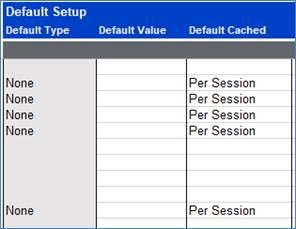
This opens the 'Column Setup' form on the ‘Default Types’ tab:
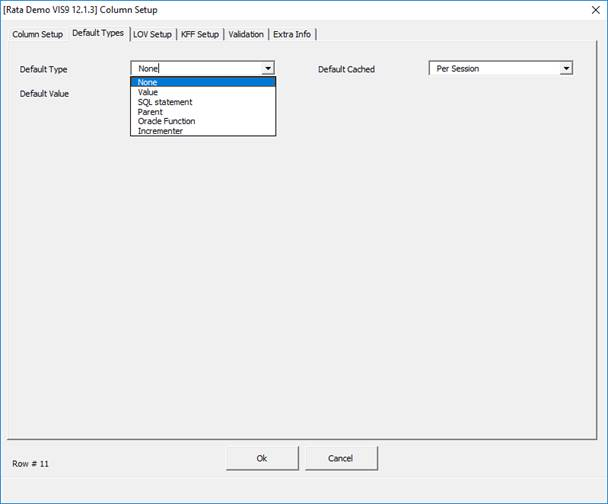
For default types of ‘Value’, ‘SQL statement’ and ‘Oracle Function’ simply enter the relevant information into the Default Value field. Some examples are listed below:
Value Example:
FALSE
This is a constant value
SQL Statement Example:
select sysdate from dual
Select wip_job_schedule_interface_s.nextval from dual
Oracle Function Examples:
sys_context('FND','PER_BUSINESS_GROUP_ID')
The function syntax is always hidden from the user and the value is pasted into the sheet on upload.
sysdate
fnd_global.user_id
Click ‘Validate’ to check the default is set correctly.
You can use the Parent default type if you want to use a value from a sql definition of another field on the sheet.
Select 'Parent' in the 'Default Type 'field.
For the Default Value select the Wizard column name that the LOV exists against.
For the Independent LOV Field, select the field from the referenced LOV that you want to use for the current field (it can be a display, upload or extra field in that definition).
In the following example the 'Bank Account Number' field has a LOV defined against it that displays the 'Bank Branch Name' value as an Extra LOV field.
When the user selects the 'Bank Account Number' from the LOV, the 'Bank Branch Name' will be defaulted provided this field is currently blank.
Clicking ‘Create Dependency’ will open up the Dependency Builder form.
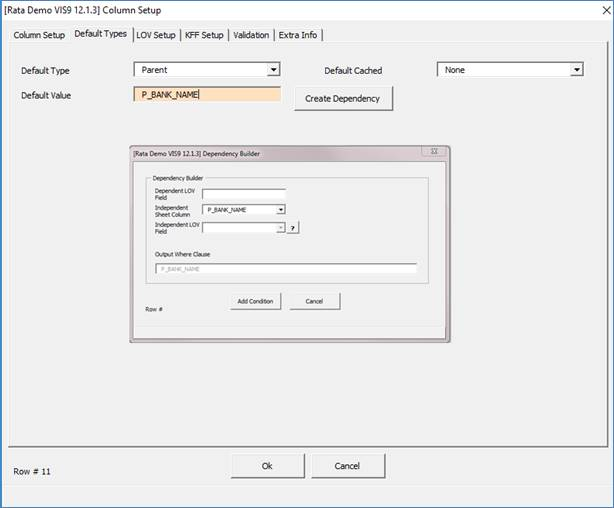
Note - If the user subsequently changes the LOV selection the default will not be updated. This will be resolved in a later version of Application Interface Wizard.
Parent Examples:
WIP.WIP_JOB_SCHEDULE_INTERFACE|ALTERNATE_ROUTING_DESIGNATOR:COMPLETION_SUBINVENTORY
WIP.WIP_JOB_SCHEDULE_INTERFACE|ALTERNATE_ROUTING_DESIGNATOR:LOCATOR