Select Wizard Mode
If you are not utilizing Templating functionality, the ‘Select Template’ button in the ribbon can be used to create a More4apps default template by selecting a Mode. This will generate a default worksheet containing all relevant columns for the chosen Mode.
Any non-mandatory columns not required can be removed from the worksheet, however will be saved to the worksheet only i.e. does not change the default mode settings in the database.
Note – If profile option ‘More4Apps: AFW Restrict to templates only’ is enabled, selecting Mode option will not be available to certain sites, responsibilities or users.
Click on the ‘Select Template’ button on the Agreement and Funding Wizard ribbon.

The ‘Generate template’ form will display to select the Wizard Mode.
Note – In this Wizard there is only one Mode.
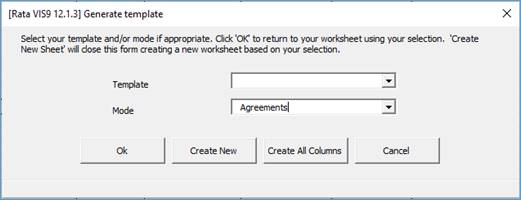
Select the ‘Mode’, then click ‘Create New’ if you wish to create a default template sheet for the selected Mode.
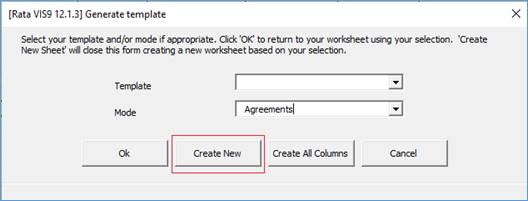
A new worksheet will be created and named, prefixed with the selected Mode and followed by the next unique worksheet number.
Template with All Columns
Select the ‘Mode’ then click the ‘Create All Columns’ button.
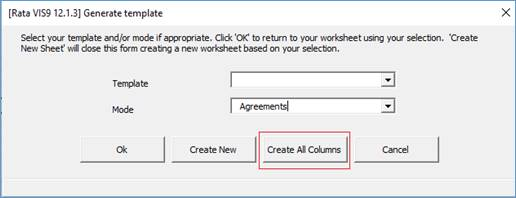
A new worksheet will automatically be created that contains all available columns for the selected mode. This functionality does not require a template to be created or selected. The Wizard simply reads through the hidden record sheet for the mode and generates a new worksheet using this data.
OK button saves the settings and closes the form.
Create New button creates a new worksheet based on your selection.
Create All Columns button creates a new worksheet with all columns.
Cancel button exits the form without changing the settings.
Refer to section: